Sound processing for your podcast or live stream has never been easier. Regardless of what topic your podcast or live stream covers, engaged customers are expecting your voice to be clear, easily understood, and not tiring on their ears during the length of your production.
That professional quality sound is acheivable with a little bit of thought in advance. The first point is that relying on your smartphone's internal microphone has a narrow frequency range and lacks warmth. When you're conveying a message in your video marketing, you want that warmth and trust to come through. To capture that quality you need three things: a quality budget-friendly microphone, an audio interface, and software to process the sound. As a long time Reason producer, I want to walk through using my DAW (Digital Audio Workstation) of choice and how you can utilize its sound processing for your live stream.
Reason Preferences
With your microphone plugged in to Input 1 on your interface, you then assign Reason to use your interface by entering the Preferences pane.
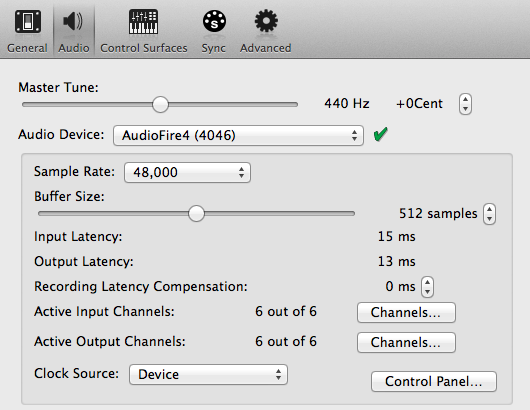
In my example, my interface is the AudioFire4 from Echo Audio. With the interface assigned for both input and out, Reason is now ready to be able to process your sound.
Audio Track For Your Microphone
Next, you will need an audio track within Reason to take the input and process it before sending it back out of your interface.
In Reason, you can create a track multiple ways. In the Manu, Create | Create Audio Track is the simplest. You can also click 'Add Track' in the sequencer and click 'Create Audio Track' from there. With an audio track created, you can assign the input by clicking the IN drop-down menu. You want a Mono Input | Input 1 because this is where your microphone was plugged into. Your microphone is a Mono input. Depending which effects you use the output will then become stereo; however, remembering your microphone is always mono.
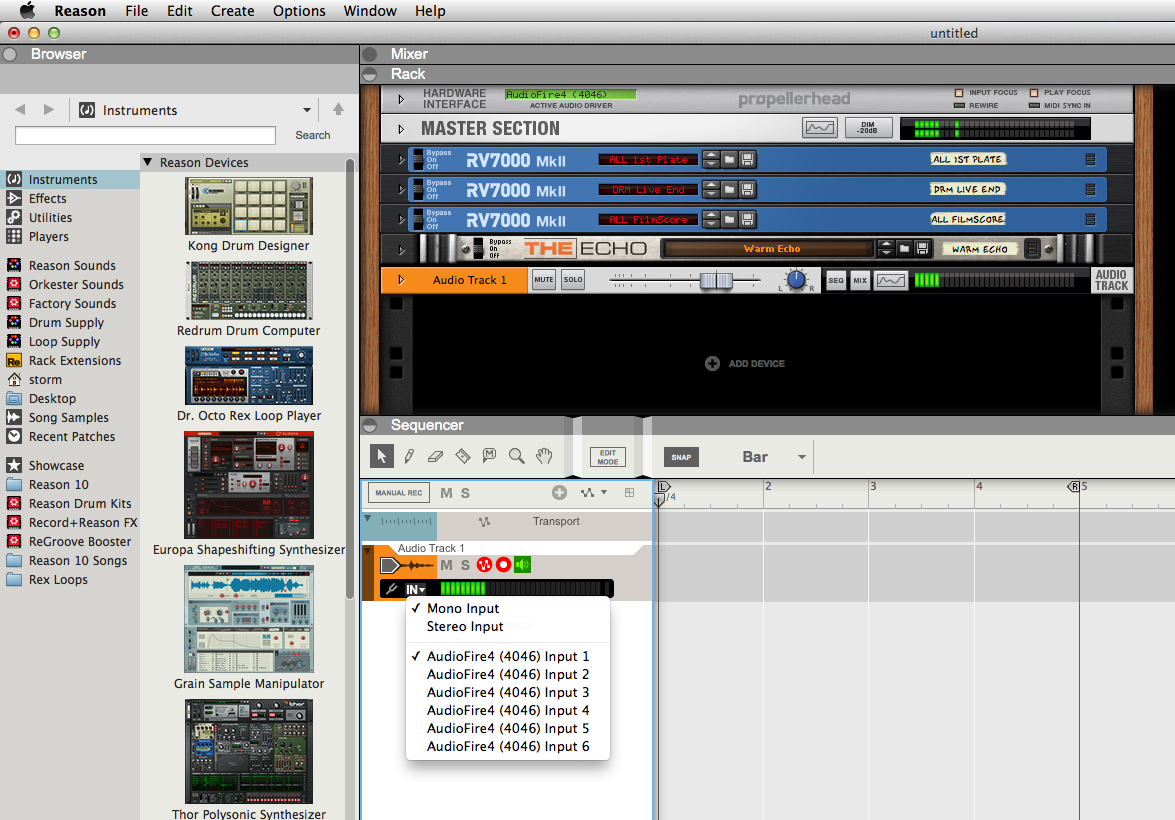
You can try Reason free for 30 days. https://www.reasonstudios.com/en/reason/tryreason
In Reason, you select your interface